D-Link DIR-412 Mobile Wireless Router II
With the new purchase of D-Link DIR-412 Mobile Wireless Router and having the new Maxis E1552 modem, it’s time to test my new router.
The router comes shipped with Firmware Version 1.02. Before I made the purchase of this router before, I did make a bit of research of what modem that supported by this router.
Below are the list supported by this router. Obviously, the newer modem that comes with Maxis 3G subscription is not the list.
So the very first thing that I do is to upgrade the firmware, which version 1.04 seems to be available to be downloaded from D-Link website. I did read somewhere before that after upgrading to firmware version 1.04, the E1552 will be supported.
Firmware Version 1.08 BETA has also been released on 31st August 2010, where it provides support for even more modems. Below is the complete list of the modems supported by 1.08 firmware.
| Brand | Model | Brand | Model |
| Bandluxe | C170 | ZTE | AC560 |
| D-Link | DWM-151 | ZTE | AC580 |
| D-Link | DWM-152A1 | ZTE | AC581 |
| D-Link | DWM-152A3 | ZTE | AC 2726 |
| D-Link | DWM-155 | ZTE | AC 2736 |
| D-Link | DWM-156A1 | ZTE | AC 8710 |
| D-Link | DWM-156 A2 | ZTE | MF100 |
| D-Link | DWM-156 A3 | ZTE | MF110 |
| D-Link | DWM-162 C1 | ZTE | MF210 |
| D-Link | DWM-162-U5 | ZTE | MU330 |
| D-Link | DWM-162-U5 B1 | ZTE | MU350 |
| D-Link | DWM-163 | ZTE | MF622 |
| D-Link | DWM-168 | ZTE | MF626 |
| Huawei | E156G(E156) | ZTE | MF628 |
| Huawei | E161 | ZTE | MF637U |
| Huawei | E172 | ZTE | MF668 |
| Huawei | E169 | ZTE | K3765-Z |
| Huawei | E169u | Nokia | CS10 |
| Huawei | E180 | Nokia | CS15 |
| Huawei | E220 | Hojy | TD368 |
| Huawei | E510 | CG-Mobile | JJH168 |
| Huawei | E630 | Datang Mobile | AirCard901 |
| Huawei | E160 | Qisda | H21 |
| Huawei | E160G | Quanta | Q101 |
| Huawei | E1550 | Quanta | Q110 |
| Huawei | E156B | Sony Ericsson | MD300 |
| Huawei | E182E | ||
| Huawei | E1552 | ||
| Huawei | E1556 | ||
| Huawei | E1612 | ||
| Huawei | E1692 | ||
| Huawei | E1750 | ||
| Huawei | E1756 | ||
| Huawei | E1820 | ||
| Huawei | EC226 | ||
| Huawei | EC169 | ||
| Huawei | EC1260 | ||
| Huawei | EC1261 | ||
| Huawei | ET128 | ||
| Huawei | K3765 | ||
| Huawei | K3565 | ||
| Huawei | K3520 | ||
| Huawei | K3715 | ||
| Huawei | K4505 |
Let see how to set up this modem. First, go to the admin page, which by default it should be http://192.168.0.1/.
Once logged in, click Internet Connection Setup Wizard to go setup process step by step.
First, I need to set up the new password for this router.
Then I need to choose in which timezone that I’m located at. For Malaysia, it should be GMT+8.
Then, I need to specify which Internet Service Provider (ISP) that I’m using. It has a comprehensive list of of providers by many countries. Since I’m using Maxis, I choose Maxis 3G here.
All the setting for making the connection will be filled out automatically.
The last step, the setting will be saved and the router will reboot.
Have to wait for appox 40 second for the router to reboot.
After the reboot and looking at the status tab, walla, the connection to Maxis 3G has been made.
Now I can really share the internet connection from my 3G, and use it at many of my other devices. A very good setup when you are on the go.
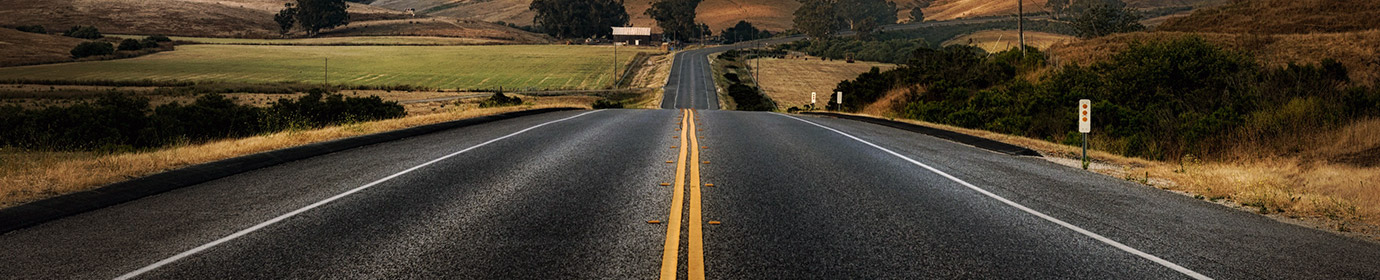

























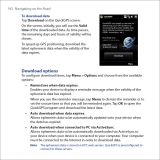


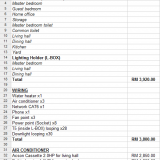

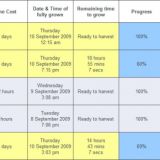


berapa harga router ni ?
Sekarang ni harga dia RM89
nampaknya saya dah tertipu lah ni.saya beli d kota kinabalu ,rm130..cekik darah ni..
Saya selalu ke website ni download price list utk buat comparison
http://www.hardwarezone.com.my/priceLists
di kota kinabalu dmana ada jual? saya orang brunei dpat tak kirim untuk saya?
@bobby
kalau di kota kinabalu,boleh beli di karamunsing…
bukan harga di brunei lebih murah dari harga di kota kinabalu ?
Thanks for sharing your knowledge about Dlink wireless router. I have some question do I need to configure any settings on my laptop at the internet set up or not. Do I need any server for my devices? Thanks
hi there. you’re welcome. on your laptop, you connect to internet normally as you would connect to any WiFi. As for the router, usually it will detect your ISP. Just plug in your 3G modem, and it will auto detect the setting.
x sangka boleh buat mcm nie.. klau tahu, xde la terminate usb broadband… nak sambung balik ke? .. huhuhu..
klu selalu pakai, sambung ke balik sekarang kan kita leh terminate anytime tanpa penalty. agak2 tak memuaskan, leh terminate. hehe
Hello there,
I just bought the ZTE MF626 USB modem. It can work will well when connect directly with my computer. However, when I insert it into DIR-412, the internet light (2nd from the left) is off. Before this ZTE, I used vodafone K3520, and it worked well with my computer and DIR-412. My firmware is 1.08ww.
Any idea on this? Thanks
Hi Kong.
I guess you can try upgrading the firmware of your router. They just release 1.11 in March. Perhaps that latest firmware will have support to the USB modem that you are using.
dulu potong sbb on/off on/off aje.. skrg mcm nak on balik aje.. nnt la nk gi survey balik maxis centre. hmm.. oh, 89 ringgit ye. hope ade la jual kat kuantan nie.. klau xde.. nak kena turun low yatt ke? jenuh…
try beli kat lelong.com. senang tak yah turun2 ke low yat. hehe