My New PC V
Wow! It’s the 5th blog entry about my new PC. Anyway, I got new chassis, new CPU cooler and modding cathode light here, and I got additional 4GB RAM and internal All in One Card Reader here. Now it’s time to dismantle my 27-day old PC, and transfer all the components to the new chassis. Sigh. Thinking of going through all the hassle again makes me keep postponing this from the day that I first bought my new chassis. But I managed to gather all the strenght today to get started.
Well, firstly is the unboxing process for the Cooler Master CM 690 chassis. This is the chassis out of the box.
And the chassis out of the wrapper. This thing quite huge. But the photo below won’t to the justice. You have to really see this thing in real, and it’s quite heavy too.
On the right is my old 27-day old Power Logic Azzura 2000 chassis in comparison with the CM 690 one.
Lets look at the side of this chassis. This is the transparent side window panel that I mentioned previously, where cosmetic is the main subject for this kind of chassis.
The side panel cover opened. It has an ample space. I can imagine that there will be good air circulation inside with the space this big. I don’t think there’s a need for me to go through all the features that this chassis has. You can read all about it here.
So, let the work begins. The very first thing that I have to do is to take the motherboard out from the old chassis. So, here it is, with the original CPU cooler still attached, and 4GB RAM still in the slot. Now I need to install the newly bought CPU cooler for this.
So this is the content of Gigabyte G-Power Pro CPU cooler – everything you need is inside. Even though the documentation claims that it will be a tool-less, but for LGA775 motherboard, the one that I’m using, you will still need to use screw driver to install the retention mechanism to the motherboard.
The same as last time, installing the CPU cooler is the scariest part of all the exercises for this – where you really have to apply a big force, and in this case, when installing the clip that will hold the CPU cooler to the retention mechanism. Furthermore, the retention mechanism is made out of plastic, and I’m getting so paranoid that I will break it when installing the clip.
Anyway, the nightmare is finally over (after several round of attempts), and behold, the G-Power Pro CPU cooler is attached to the motherboard already. Noticed that I have also installed the additional 4GB DDR2 RAM to the motherboard, totalling it to 8GB RAM. Woohoo…
Here’s another look at the CPU cooler from different angle. Anyway, I’m using 50mm lens for this where the distance is compressed when using this lens. That’s why you see the fan is so big in comparison to the motherboard. In reality, that’s not the case.
Telephoto and other long-focal-length lenses are best known for making distant objects appear magnified. This effect is similar to moving closer to the object, but is not the same, since perspective is a function solely of viewing location. Two images taken from the same location, one with a wide angle lens and the other with a telephoto lens, will show identical perspective, in that near and far objects appear the same relative size to each other. Comparing magnification by using a long lens to magnification by moving closer, however, the telephoto shot appears to compress the distance between objects due to the perspective from the more distant location. Long lenses thus give a photographer an alternative to the type of perspective distortion exhibited by shorter focal length lenses where (when the photographer stands closer to the given subject) different portions of a subject in a photograph can appear out of proportion to each other.
A little lesson on photography won’t hurt right 😉
Okay. Back to my new PC. Here’s the close up look at the CPU cooler Ain’t it beauty? I can’t really takes my eyes off of it.
Finally, the motherboard is in the new chassis already. And it’s time for the next headache…
… the headache of wiring everything together, and getting the cables organized. That surely a lot of cables to manage.
But thanks to the cable management feature that this chassis has. Look ma. It’s quite neat. I like it very much, especially the cables from power supply unit can be slot through to the back of the motherboard, as there’s quite a big gap between the side panel cover back there where you can run the cables behind there.
This is the how the cable at the back looks like, not organized at all. Well, that the point. We just want to hide those clumsy spaghetti like cable out of the sight.
It’s the moment of truth, powering my new PC with the new chassis for the first time. Well, I’m kinda impress with the blue light look that this chassis has, from the CPU cooler, front chassis fan and top chassis fan.
So what’s next? I need to install OS on this, and as what I stated in my previous blog entry, I really want to try 64-bit version of windows. Will be installing Windows Vista Ultimate x64 and will blog about my first experience using 64-bit Windows.
Read the rest of the stories relating to my new PC
- My New PC I
- My New PC II
- My New PC III
- My New PC IV
- My New PC V
- My New PC VI
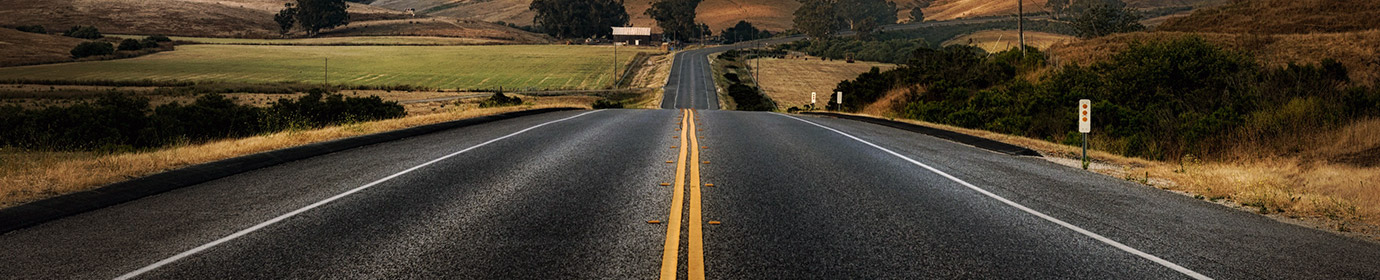















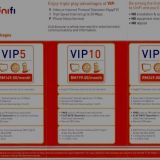











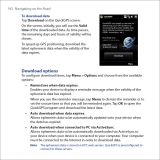


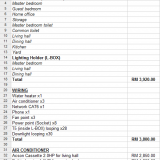

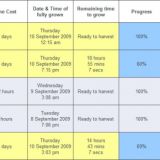


Me doing this?
Ha ha ha marts give up la Imre. Silap2 ke mana wayar2 tu. Tak pun kena letrik dah!
T_T pc baru… jeles tahap max…
o(=^-^=)?